Update 0.99.36
The latest update (0.99.36) brings a major feature towards ease of use for positions, library systems and position sharing through web browser links.
A quick presentation follows :
- Search something in google maps/earth, copy (CTRL-C), paste (CTRL-V) in FS and you are there.
- Clickable position links in our web browsers. Check out the examples at https://fsplayground.com/airports-libraries/
- Pressing CTRL-C (copy) in FS will keep the position as a shortcut in the "documentsfsplaygroundpositons" folder.
- Pressing CTRL-V (paste) after a copy operation, will teleport you back to the copy position.
- Double clicking a position link will take you wherever the link was created (eg CTRL-C was pressed).
- You can also paste the text/link in any post, Youtube description etc for sharing. The clipboard will have something like this:
fspg://position/?lat=37.9713287667541&lon=23.7262538252219&alt=687.272747895948&spd=74&hdg=337
If you copy the above text and paste it in FS it will take you there. Now Youtube videos can have FS position references.The fspg:// links may also be used in html tags. - Track files are associated with fspg. Double clicking on one will load it in FS Playground and start playback in FS.
- Library files are also associated with fspg. Double clicking will load it in FS Playground.
- Track files, Library positions and fspg links have now their own icons.
Important ! You may want to de-associate CTRL-C and CTR-V from the Control settings in FS.
.







Update 0.99.34
- Added area selector for track in main form's Replay Controller. Activate the "Loop replay / save" switch to activate the area selector. Use the left / right markers to define the desired area. This is only active in Replay Mode.
- Loop Replay selected track area. The replay will loop forever in the selected area. Also available in the slow motion mode.
- Save only selected area (Save track). If the "Loop replay / save" switch is active, the save track operation will only save the selected area.
- Video export (Image sequence) can also be selected by the track area selector
- Many UI improvements
- Major code clean up
- Verification on ERASE TRACK
- Better check for access writes on activation
- Fix of an exception on activation when blocked by windows / antiviruses
Notes
The replay controller has been recreated for the main form and enriched with the area selector. More functionality is to be added to the markers (click, double click etc.)







Update 0.99.32
- Replay controller is now also available in the Replay tab.
- Recording and Replay now includes the following lights (on/off, not intensity):
- Taxi lights
- Landing Lights
- Wing Lights
- Strobes
- Beacon
- Logo lights
- Navigation Lights
- Recognition Lights
- Cabin lights
- Glareshield lights
- Pedestal Lights
- Slow motion is also slowing the simulator down. This has a number of advantages as better frame rate for playback, animations (most of them) replay at normal speed when sped up in video post processing and video capture through image sequence can be easier trimmed for real time.
- Moving the aircraft in various positions will keep the current local time of day. So if you are in daytime, moving to some other time zone will affect the simulator time to also have daytime.
- User interface rework. It is now a little bit less ugly. Some controls got grouped together for easier understanding.




Update 0.99.30
- Auto remove empty points from tracks (recorded while FS is in menus)
- Changed the reconnection logic to FS (based on errors) - Recording will carry on regardless of the number of errors
- Improved the status indication for recording - If REC is shown, the program is getting data.
- Changed the errors indication so it now is a percentage
- Fixed a bug where the automatic connection to FS if FS Playground was running first, would not connect.
- Added speed at the moment of touchdown (Landing rating)

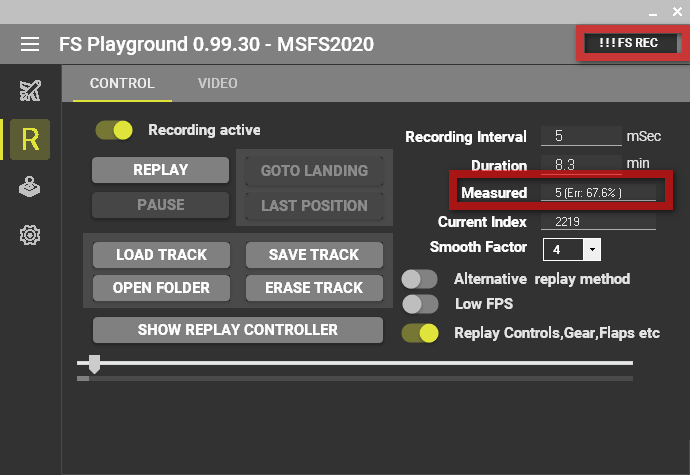

Update 0.99.29a
- Added auto repeat for the Previous / Next buttons in replay controller.
- Added option for returning focus to the FS windows after using the Replay Controller's buttons.
- Fixed exception error when alpha characters entered in FF textboxes.
- Fixed exception error on replay start when the "Smooth Factor" was set to 1 and the application was restarted.
Update 0.99.28
This version brings a major improvement to the Recording / Replay engine.
You can now increase the recording interval and increase the "Smooth Factor" so you get even better playback. The benefits are:
- Relaxed recording interval makes slower PCs able to record without errors. You can go as high as 200 mSec and get decent playback smoothness. Experiment and enjoy. Just increase the "Smooth Factor"
- Bigger recording interval will give you increased recording time without the need to save the track. At 100 mSec the recording time is 166 minutes. Of Course you can always save a track mid flight and have a near unlimited replay record.
We have also improved the behavior of the "Goto Landing" functionality. This is the "L" button on the replay controller or the "GOTO LANDING" button on the main screen. It will cycle through the detected landings (or bounces) that are in the replay buffer and show the aircraft at the proper position.





Update 0.99.26
New Systems
- FS crash will not crash FS Playground
- On FS exit or Crash, the last position is saved. Also the track is automatically saved
Replay Controller
- Added more color coding
- After every replay controller operation focus is returned to FS making the experience much more integrated with FS (no need to click in FS to change views, cameras. or any other keyboard operations)
Replay
Fixed annoying issue where the plane would pirouette on some occasions (Smooth playback and slow motion)
Position libraries
- Vastly improved teleporting system - No more bouncing around
- Pause on move - After each teleporting the simulation remains paused






Update 0.99.24
New Systems
- Added Weather search functionality (Weather tab) - Search for desired weather and teleport there.
Recording system
- Doubled the recording time (last 60 minutes of flight is kept in the track memory).
- Pressing record after replay will continue recording from where the plane was left and at the end of the existing recorded track.
Position libraries
- Fixed altitude issue on teleport aircraft to Airport when altitude data were missing (bad data on airports db). The airports database will be replaced with higher quality data in the future.
- Protected aircraft teleporting to empty memories. Far less empty ocean scenes.
- "Move to airport" does not require/overwrite a position memory location.
General
- Improved main windows user interface by showing only relevant buttons to each tab (Aircraft Screen).
- Fixed an issue where the airport search was leaving an empty list even after moving away from the tab (Airport search tab).
- Fixed some font scaling issues.
Replay Controller
- Improved Replay Controller functionality (color coded states).
- Added goto landing button (label "L") on Replay Controller.
- Minor improvements to button logic.




Update 0.99.22
The development continues and this time we have two new features added to FS Playground :
- Slow motion for the replay system
- Internal web browser for the links of the memory position libraries.
Slow motion:
It is one surprise that we did not expect. MSFS 2020 looks gorgeous in good quality slow motion. You have to try and see it with your own eyes. FS Playground does it's best to preserve the smoothness from standard tracks.
We have created a minimal demo video here : https://www.youtube.com/watch?v=ho4Q-4tzYk8
To use the Slow motion:
- Load a track or create one
- Enter replay mode
- On the replay controller, move the playhead marker to the point in time that will be the beginning of the slow motion replay
- Click on the 1:1 button. This will cycle through 1:2, 1:4 and 1:8 speeds.
- To return to normal speed click on the x1 button.
A couple of things to note:
- To move to another position and start the slow motion replay go into 1:1 speed (x1 button) , drag the play head to the new position and reactivate slow mode replay (1:1 button).
- Every time you change the replay speed the aircraft is moved to the position in the 1:1 speed.
- During slow motion, some controls are disabled namely "Alternative replay method" and "Low FPS". Exit to x1 speed to change them.
Internal web browser:
The internal web browser is used for the links that may be included in the "WEB" text boxes for each position and library.
It is an "Always on top" minimal window that can display for example that youtube video of a real landing.
To use it you have to activate the option "Use Internal Browser" in options.
The first time you open a link with it, windows firewall may ask permission to allow connectivity for the browser.
Also note that it listens on UDP port 50001 for remote commands from FS Playground.
The initial connection to youtube may be cumbersome, but as all the cookie goodness is stored on your PC it should be a smooth experience and videos will start on the selected time of interest.
Do not forget to double click on the video to get it to fill the entire browser window.



Update 0.99.20
The update introduces some experimental changes:
- The first attempt to reduce jitter caused by slow frame rates during recording. If your PC is struggling at keeping a normal pace while flying, the positions recorded suffer from jitter. You can clearly see that if you look at 90 degree views relative to the motion of the plane. This effect is greatly magnified if you have recording errors. The new optimizer, although cannot do miracles for totally crooked tracks, greatly improves the overall quality of the recording.
- We now have an option for an alternative positioning engine during playback. You will find it on the Replay tab, labeled "Alternative replay method". It is more useful for external ground views but please try it with your system setups in various scenarios.
- Another replay optimization, activated in two modes and controlled by the switch labeled "Low FPS". You can try it while replaying a track and watch the results in real time.
We have seen some clips with extreme jitter. This, most certainly, is due to wrongly configured systems.
If you just want a casual replay, replay performance may be no issue, but if you are a content creator, pay extra attention to the following:
If your PC cannot hit 60 fps or more while recording you have to take special measures to reduce latency and jitter.
- Reduce graphical settings so you have high fps while recording.
- Use better graphic settings on playback as it is less taxing to your system.
- Use a recording interval that matches your system's capabilities. If you get errors, do not expect a jitter free playback.

Update 0.99.18
Version 0.99.18 brings the following:
- Aircraft systems now recorded and played back: Ailerons, Elevator, Rudder, Flaps, Spoilers, Engines, Reversers.
- A new tab in the Replay screen named "Video". It is for advanced video producers and creates sequences of pictures for importing to video editing software. This gives full control to video editing of quality, zero jitter (assuming the track was captured with no jitter- more on that later) and frame by frame export. It eliminates the need for video capturing software. It is a big subject that some will find extremely interesting.
A couple of technical clarifications:
- The frame by frame export will only reproduce whatever the track has captured. Make your tracks with the lowest possible graphical settings and the highest fps. Then save it and replay it with high rendering quality during playback.
- The fact that we chose to produce captured frames and not video, is because it is how the professional producers work. Transforming picture sequences to video in professional software gives full control to the video editor.
Still, for the casual user, a video encoder of some sort is on the list, but with low priority. - We are not exporting a lot of aircraft system's data, not because it cannot be done, it is very easy to have them by the thousands; it is because the end goal is to have a balance between your fps and visual quality.
To use the frame by frame export:
- Record a track and save it
- Go into Replay mode and use the replay controller to select start and end frames
- Make sure your Export folder is available, selected and empty
- Choose an appropriate base filename.
- Set the "Delay before capture" to reflect your system's capabilities, 30 to 40 msec is a good starting point.
- Select 2X if you want double frames (interpolated) than the ones recorded (same with smooth playback, in fact they are the same control)
- Press "Start export" button.
- Once finished, import the images as a sequence to your editing software, set the duration and you are all set.


Update 0.99.15
The latest update of FS Playground with version 0.99.15 has been released.
We have added the Recording / Playback of Gear Up/Down, Flap setting and Spoiler setting.
A new option has been added to allow you to take manual control of the above (like before) during Replay.
If you have automatic check for updates enabled, you should get the update notification during program startup.
You can also check manually from the built in downloader ( Options screen -> Info tab -> Check for updates button ).

Update 0.99.12 - Updater added
The latest update of FS Playground lays the foundation for further development with an automatic update check and download. You will still have to run the downloaded installer by hand.
Other changes are:
- Much better functionality to the AIRPORTS tab (Thanks Bryan)
- Replay controller during replay covers only the recorded time, giving better granularity when hand moving the time head.
- The landing popup may now be disabled from the Options tab.
- Foundation work for a minimal web browser used for web links including video playback (not operational yet).


Update 0.99.10 adds Save/Load of tracks
We are releasing FS Playground version 0.99.10 beta that includes Track Load and Save as well as Increased Recording Buffer (last 30 minutes).
This will become limited only by hard disk capacity probably on the next release.
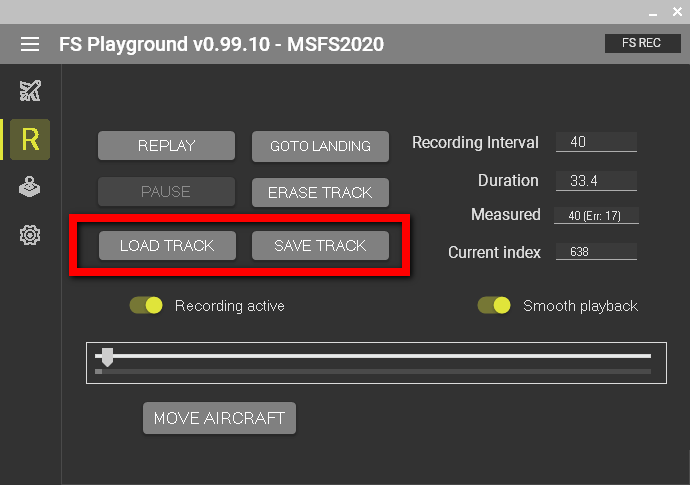
You can save and load replays from the "Replay" Tab.














